Most Important thing that is much important than Searching tags is E-hentai/exhentai onscreen Hmanga Filter.
The Following is a brief introduction about these Filters:
Type Filter:
In this Section, One can choose which type of Hmanga's , he/she wants to include or exclude.
By Default, all the Hmanga type are included, To Exclude any type, Click on the type to deselect.
Search Bar
One Can type the required tags and Search the Desired Hmangas by clicking on "Apply Filter" whereas "Clear Filter" Refers to deleting all the tags.
Note: Click on "Show Advance Options" for additional filters options.
Search Gallery name
When we select this option, and enter some input in the search Bar, it only checks Hmanga Headings and Displays the result.
Search Gallery Tags
When we select this option, and enter some input in the search Bar, it only checks all the tags associated with the Hmanga and Displays the result.
Search Gallery Description
When we select this part it searches the description in the every Hmanga. Now, some of us don't know about Description? ..check the below image, so one can get the clear image refers to.
In short Description Refers to First comment of Uploader.
Show Torrent Filenames
Searches the name of the Torrent file, For example, you type "anata" in the Search bar and select this option, the result will search all the torrent file name of the every Hmanga and display the result accordingly.
Only show galleries with torrents
As the name suggest, it will Display all the galleries which has atleast one torrent file.
Show Low Powered Tag
You may heave seen Tags that are sometime outlined with Dash Line, they are nothing but Low-power Tags.
Note: You cannot search Low power Tags alone, You need to combine it with "Search Gallery tags"
Search Downvoted tags
This is really easy to explain but hard to predict what will be the result.
In Simpler terms, lets say there are 5 options when you select any tag like "anal" in the Hmanga(check below image).
Say suppose may people have downvoted that particular tag "anal" in any particular manga.So, anal is consider as a downvoted Tag for that particular manga.
Reason for why any Tag is Downvoted in Hmanga: Its simple, Everyone wants to get the exact result for what one desire.
Show Expunged Galleries
As the name suggests, it refers to the removed gallery due to superior or duplicate content already available.
Minimum Rating
This is one of the important filters that one may like, you can filter galleries with low rating.
If suppose one sets the minimum rating to 4, the result will display all the galleries with rating 4.00.
In case, if one has set the the minimum rating to 5, it will display all theHmangs with the rating greater than 4.70.
Filter pages
Set the minimum and maximum no of the pages for the output for the input tags.
Disable Filters
Language --> It will disable the language filter.
Uploader --> It will disable the uploader filter.
Tags --> It will Disable tags filter.
But the Question arises where can you set these Filters(Language, Uploader ,Tags), Below is the answer for this Question.
Language Filter:
To set the Language filter --> Login in to your account --> Go to My Home --> My settings --> scroll Down until you find "Excluded Languages".
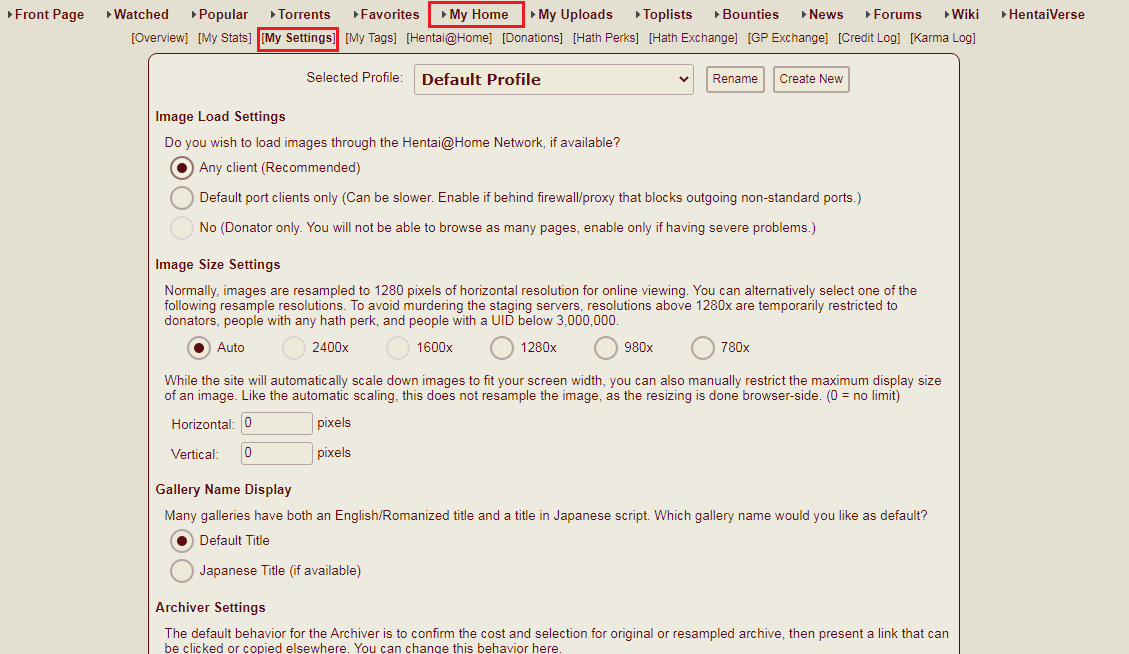 |
go to My Home then My setting
|
In this you can set the Language Filter by marking the Square Check box.
 |
Tick Mark the Language which You want to Exclude
|
 |
| filtered English Language in My Setting |
Note: One can still see "english" language with Dash Lines, these are Temporary/Low Powered Tags.
 |
Language Filter Disabled
|
Uploader Filter:
To Filter uploader as every person has its own tastes regarding Hmanga and uploads.
You can Find the Uploader Filter just below Language Filter.
 |
| Uploader Filter just below the Language Filter |
Now Consider an Uploader --> "kikimaru024", So inorder to exclude this uploader, We have to just write uploader name in the textbox of Excluded Uploader Section.
 |
Added uploder name in the Exclude Uploader Section.
|
Now, I will try to search the name of the uploader "kikimaru024" in the search Bar.
 |
| Result for uploader "kikimaru024" |
Exclude Tags:
Exclude Tags is done via Watched Section in the Menubar. Check the below link for the same.
This Ends the Front screen Filters Guide...
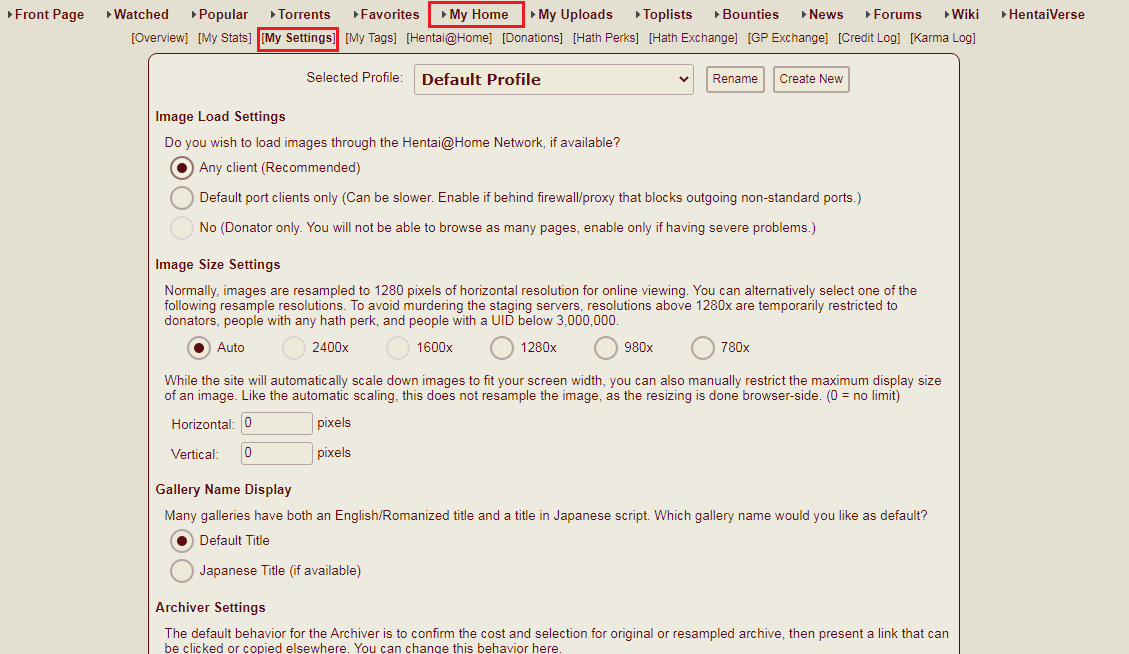





















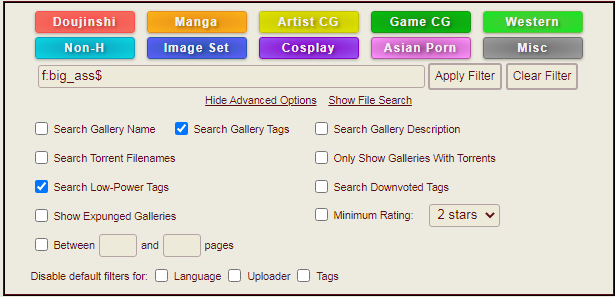






No comments:
Post a Comment